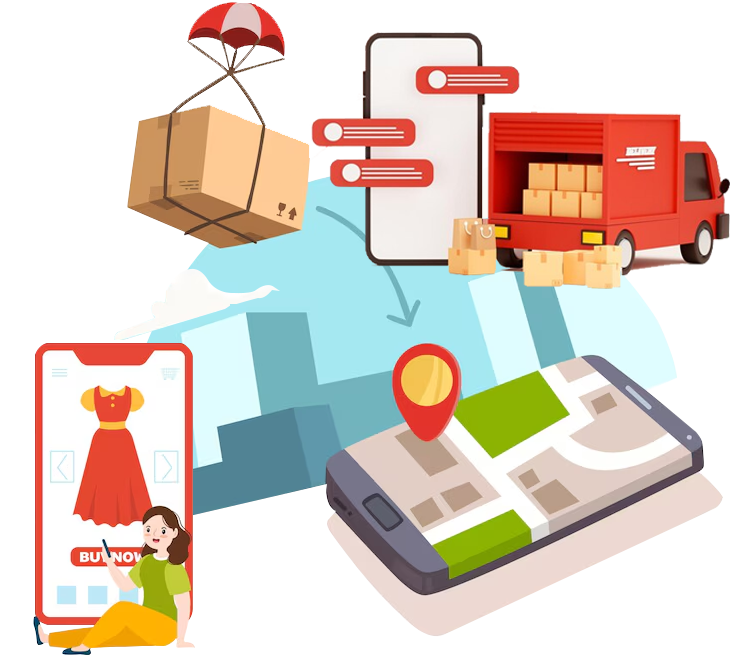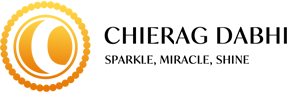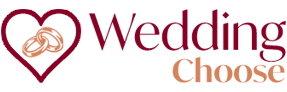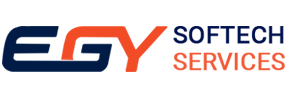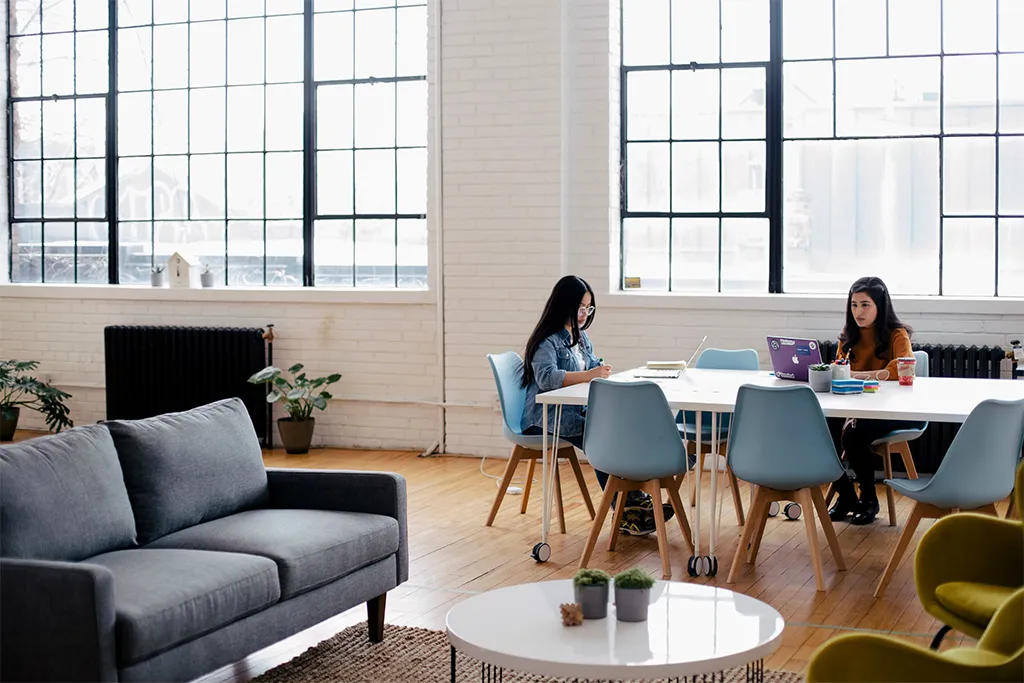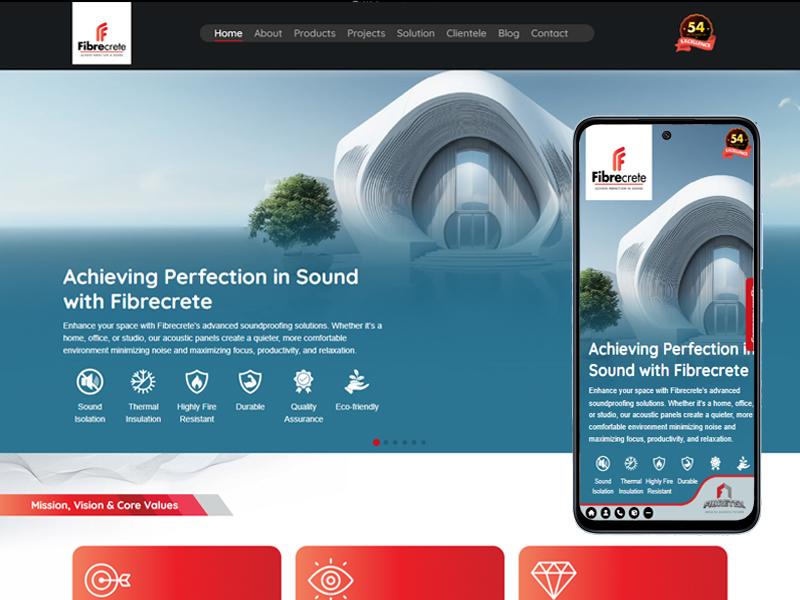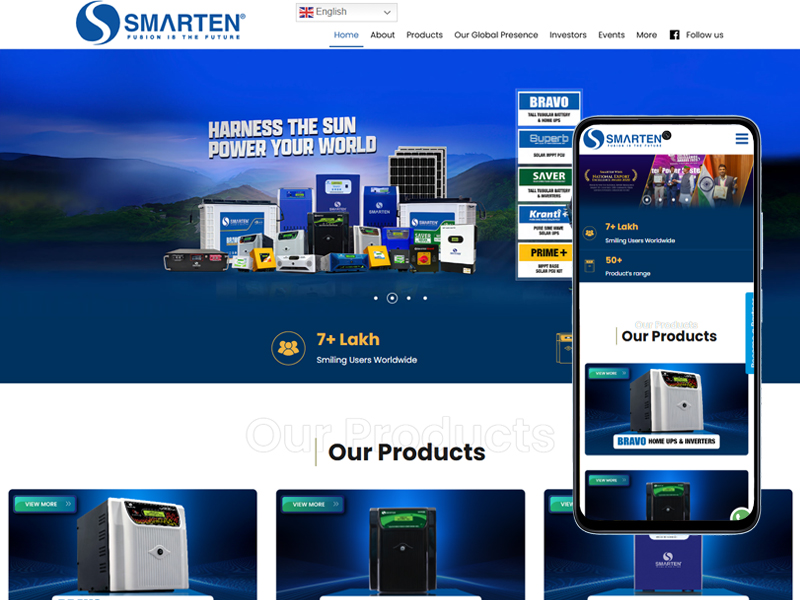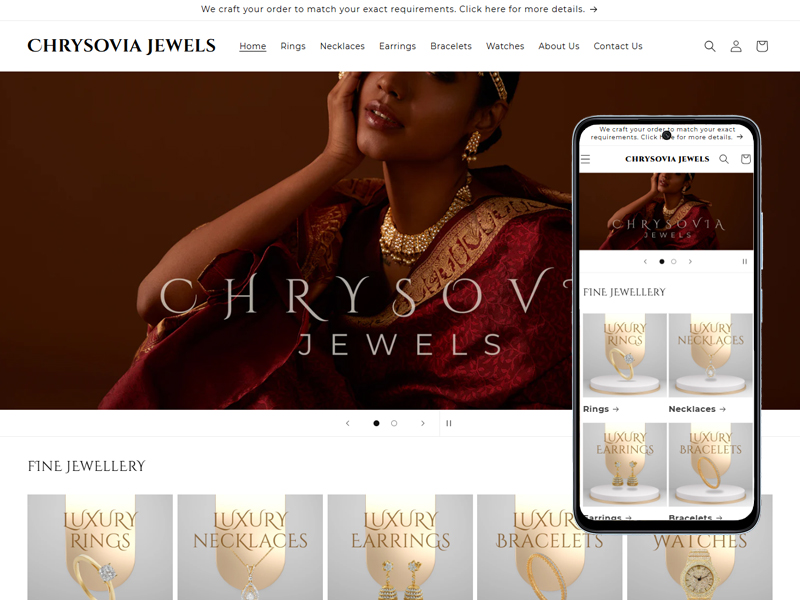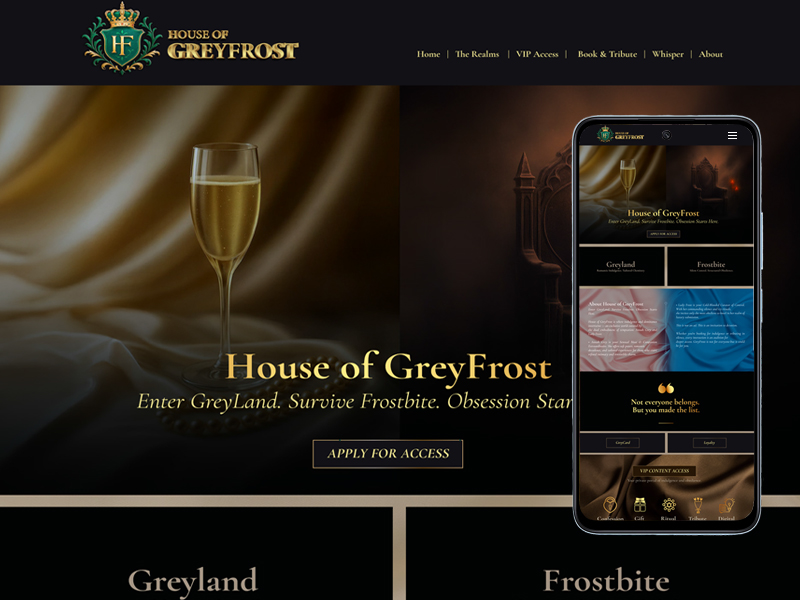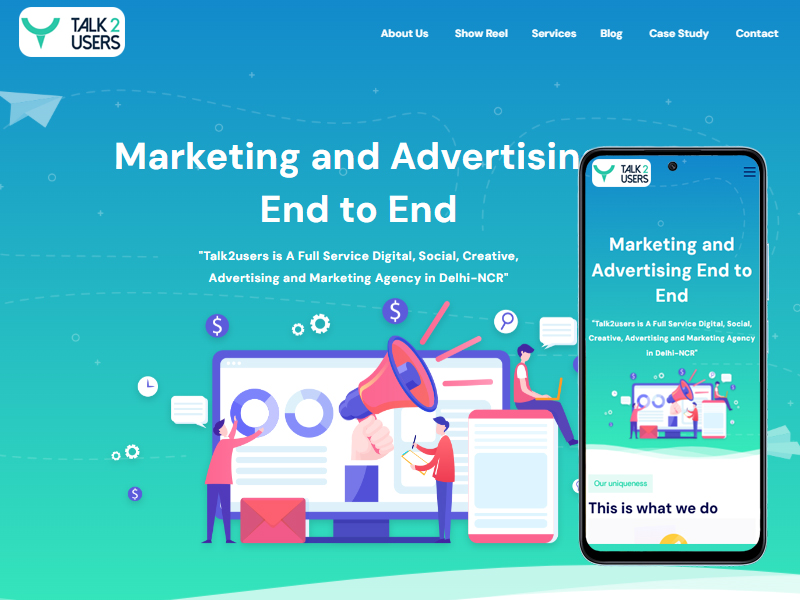How to Migrate from Ecwid to Shopify: A Step-by-Step Guide in 2025

Introduction: Why Migrate from Ecwid to Shopify in 2025?
In 2025, many eCommerce store owners are choosing to migrate from Ecwid to Shopify to access better scalability, design flexibility, integrations, and marketing tools. Shopify is an all-in-one eCommerce platform with great SEO, themes, payment gateways, and dropshipping tools, an ideal fit for growing eCommerce sellers. Whether you are scaling, simplifying, or switching to Shopify for better performance, this step-by-step migration guide walks you through the entire Ecwid to Shopify migration process. By understanding each step, you can make sure that product data, customer information, and order history are not lost, and are optimized for your new Shopify store.
Review Your Current Ecwid Store Business Configuration
Before starting the migration, you should review your existing Ecwid store configuration. Make note of product categories, SKUs, customer accounts, order history, and integrated apps. Knowing what’s working—and what needs improvement—helps you plan the Shopify setup more effectively. Document critical features and assess what Shopify equivalents are available. This assessment will help you avoid potential issues, define desired transformations and features, and revise your new Shopify store for a changing business in the future. Consider SEO settings and URLs to preserve your rankings post-migration.
Create and Initialize Your Shopify Store
The first thing to do is create an account for Shopify and choose a pricing plan that meets your requirements based on the scale of your business. You will want to choose a theme that is appropriate for your brand or business, while also establishing some basic parameters such as store name, currency, time zone for shipping, and tax settings. The Shopify Home page is easy to use with a drag-and-drop design functionality and also includes integrations with the app store. In this case, it is probably fair to say pay particular attention to how you can enhance your store with improved visuals and mobile responsive aspects of the store design. You will need to set up payment gateways (i.e. Shop Pay, PayPal, etc.) to allow for your customers’ convenience during checkout.
Export Your Data From Ecwid
You will need to export specified data from your Ecwid store. You will typically, export products, customer records, and order data in CSV or similar format. Ecwid allows for partial (or full) exports from the control panel. Be sure to check that the export contains fields that are needed (i.e. SKU, product descriptions, variants, prices, images, etc.). Similarly for customers and order as long as email addresses, shipping addresses, and order status are captured. It is good to keep your data clean and organized so that the importing into Shopify at a later point in time should be seamless, as you will have already set yourself up for success.
Use a Migration Tool or Hire a Shopify Expert
For the vast majority of users, using a Shopify migration app such as LitExtension or Cart2Cart is the easiest way from Ecwid to Shopify. These migration tools can transfer great amounts of data related to products, categories, customers, and orders automatically. You could also hire a Shopify expert to either do the migration manually or custom-code the migration, especially if you have more complicated data or are using integrations with third parties on Shopify. There are free tools available for migration, but paying for a premium migration service improves accuracy and saves time with setup, which is really important if you've got a store with 1000's of SKUs or a variety of custom settings.
Contact us to develop your Ecommerce store below;
Import Your Data into Shopify
After your data is exported from Ecwid, the next step is to import the data files into Shopify. Log into your Shopify Admin panel, go to Products > Import and import the CSV files. Do the same for customer and order data if needed. After import, review the results for accuracy—check product titles, images, prices, and inventory. Use Shopify’s bulk editor to make any changes. If using an app, it may automatically map fields and maintain relationships between products, customers, and orders during migration.
Contact us to develop your Ecommerce store below;
Configure Products, Categories, and Collections
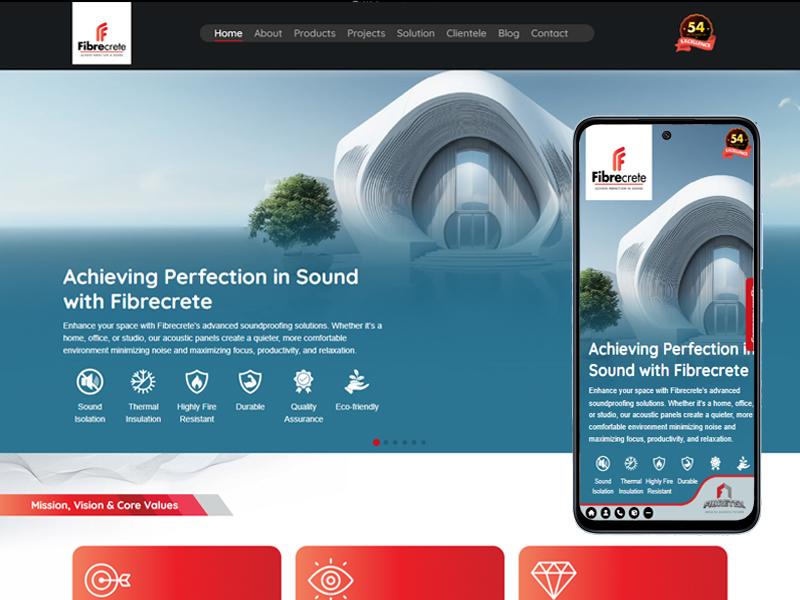
In Shopify, products are organized into Collections, which function like categories. Manually or automatically assign products to relevant collections for easier navigation. You may need to recreate your Ecwid product categories manually depending on how they were structured. Add tags, filter options, and optimize product descriptions with SEO keywords. Shopify allows you to use variants (color, size, etc.) easily. Use this phase to clean up product titles, update inventory counts, and add additional product images or videos for better conversion.
Redesign and Customize Your Shopify Store
Make the most out of Shopify's extensive library of themes and design tools to give your shop a professional appearance. Select a theme that is specific to your niche or brand. Design homepage banners, product pages, menus, and footers using the drag-and-drop builder. Insert trust factors like reviews, security badges, and testimonials. Use apps like PageFly or Shogun if you want advanced layout control. A well-designed Shopify store not only improves user experience but also builds brand credibility and drives higher conversions.
Contact us to develop your Ecommerce store below;
Set Up Shipping, Taxes, and Payment Gateways
Make sure your Shopify settings match your Ecwid store’s configurations for shipping zones, tax rules, and payment options. Shopify allows flexible shipping rules—flat rate, real-time carrier rates, or free shipping. Create automatic tax rates based on your location or override them manually. Shopify offers support for various payment gateways, including Shopify Payments, to streamline checkout. Thoroughly test these features to provide a seamless transaction process to your customers and prevent post-launch problems or cart abandonment.
SEO Redirection and Domain Settings
One of the most crucial parts of migration is preserving your SEO rankings. If your domain is unchanged, implement 301 redirects on all key URLs (product pages, categories, blog posts). Shopify comes equipped with native tools or apps such as "Easy Redirects" to perform this action. Insert metadata, submit your updated sitemap to Google Search Console. Make sure your robots.txt file and schema markup are SEO-optimized. A well-managed redirect strategy prevents traffic loss and helps retain your existing search engine positions.
Test Your Shopify Store Before Going Live
Before launching, conduct a complete test of your Shopify store. Browse every page, perform checkout with test payments, verify email notifications, and test mobile responsiveness. Double-check all imported data, product pages, discount codes, shipping settings, and payment options. Use Shopify’s Preview and Password Protection features to show the store to your team or clients before going live. Fix any bugs, design issues, or missing information.
Conclusion: Move and Expand with Shopify in 2025
Ecwid to Shopify is a strategic move in 2025 for businesses that require improved design, integrations, and scalability. Following this step-by-step guide will help you migrate your store with minimal headache and will ensure the transition is successful. Shopify includes every tool necessary to grow your online store—whether dropshipping, B2B, or multi-channel. Once you’ve successfully migrated, you can begin to take advantage of the Shopify app store, SEO capabilities, and marketing automation to upgrade your brand, ensuring brand loyalty and lifecycles. If your migration is successful, your company will be in a solid place to compete with larger competitors in 2025.